Teleparty runs on laptop and desktop computers and Android devices.
You can download Teleparty as a browser extension that is available for the Google
Chrome, Microsoft Edge & Opera browsers. You can also install Teleparty on your Android
device.
Coming soon (but not currently available): iOS smartphones or tablets, smart TVs, gaming
consoles and other devices.
All participants need to have access to an account connected to an associated streaming service (Hulu, HBO Max, Disney+, and Netflix) to start or join a Teleparty. It is possible to use a shared account to join a party, but the account needs to be on a standard or premium membership plan which allows multiple viewers to watch the streaming service at the same time.
All participants also need install the Teleparty Chrome extension.
Up to 1000 friends can partcipate in the same Teleparty.
Everyone needs to sign onto Netflix, and needs to install the Teleparty Chrome Extension prior to starting or joining a party.
Teleparty is available in every country Netflix is available in.
If you are creating a Teleparty with participants from multiple countries, you
should
double-check that the show you want to watch together is available in all of your
regional
Netflix
libraries. You can use this tool to see what shows are
available in each country.
As a general tip you should consider watching Netflix originals, which are available
in
all
countries.
Teleparty is 100% free.

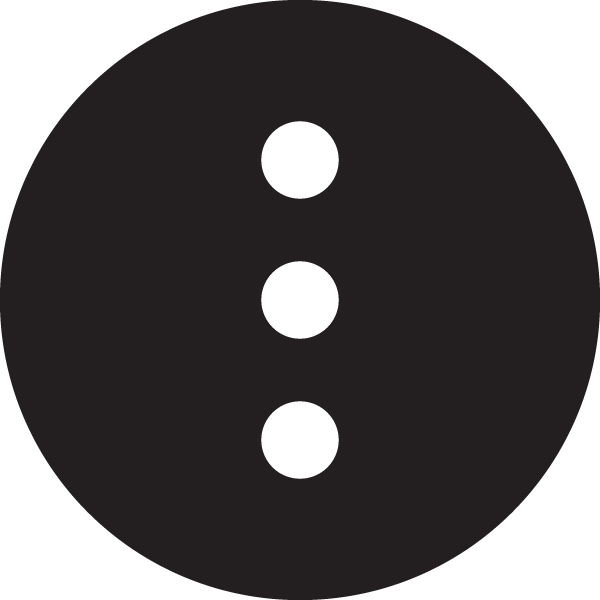 located on top right area of your browser to view the hidden browser extensions. If
you
can't find the "TP" button, try uninstalling and reinstalling the extension on
Chrome.
located on top right area of your browser to view the hidden browser extensions. If
you
can't find the "TP" button, try uninstalling and reinstalling the extension on
Chrome.
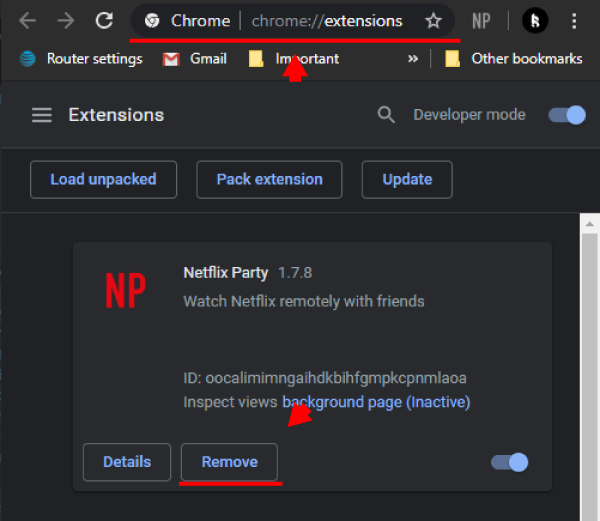
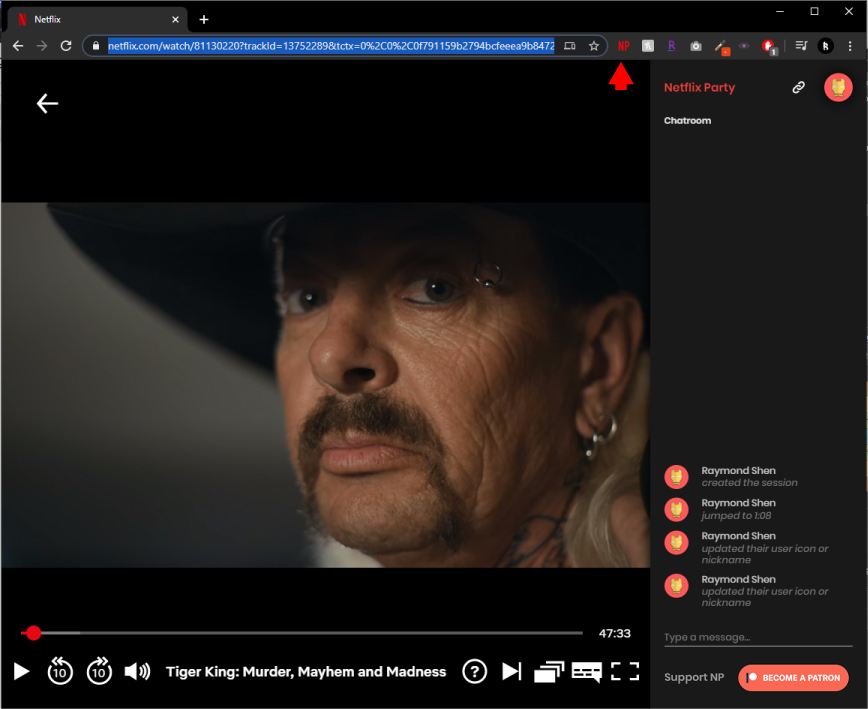
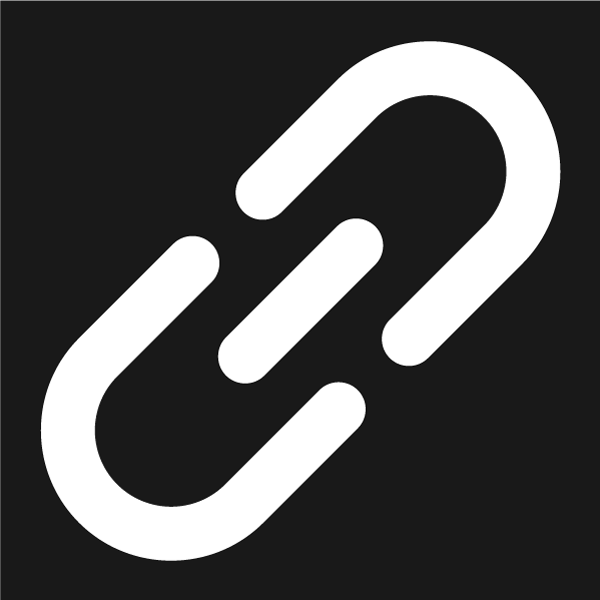 .
This icon is located on the top right area of your chat interface.
.
This icon is located on the top right area of your chat interface.
